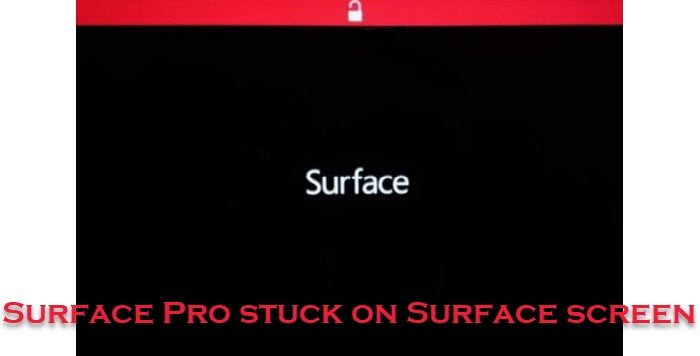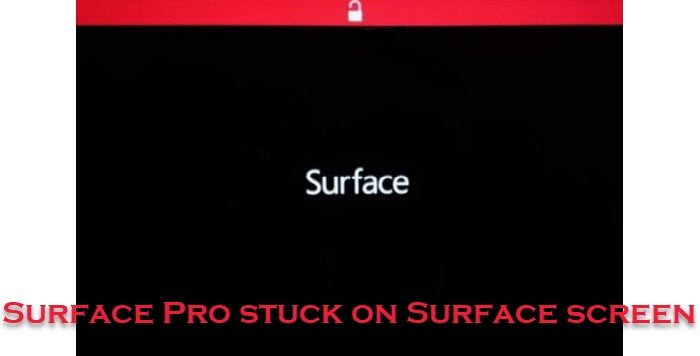There are multiple Surface devices, and most of them are handy when you need a portable Windows device to get things done on the go. Whether you want to watch YouTube videos, browse websites, or do something else, you can use almost any Surface computer. However, you do all those things only when you can turn it on. If your Surface Pro is stuck on the Surface screen or it is not turning on due to some reason, you cannot watch videos or browse any website or use any app.
Surface Pro stuck on Surface screen
If Surface Pro is stuck on Surface screen, follow these steps to fix the issue: To learn more about these steps in detail, continue reading. First, you need to turn off the Surface Pro and get rid of the Surface screen. For that, you can follow the usual method. Then, you need to press and hold the Power + Volume Up buttons together for at least 20 seconds.
You will get a vibration once you hold those buttons. If it vibrates after 10 seconds, you can let them go. In other words, you need to keep holding those buttons until you get the vibration. Then, wait for at least 10 seconds and press the Power button. You may want to also ensure that all your Surface drivers and firmware are up to date. Hopefully, you will be able to turn on your device normally. However, if it doesn’t help, you can download and install the hotfix released by Microsoft, which is applicable for Surface Pro 3 devices only.
How do you fix a Surface that is stuck on a Surface?
If a Surface is stuck on the Surface screen, you must follow the aforementioned guide. That said, you need to turn off the Surface Pro first. Then, press and hold the Power + Volume Up buttons until you get a vibration. After that, wait for 10 seconds and press the Power button to turn it on.
What do you do when your Surface Pro is stuck on the loading screen?
If your Surface Pro is stuck on the loading screen, the above-mentioned guide would be handy for you. You need to force restart the device to get the job done. In other words, you need to press the Power + Volume buttons. Then, wait for a few seconds and press the Power button alone. That’s all! Hope this guide helped. Read: Fix Surface Pro or Surface Book Camera not working.