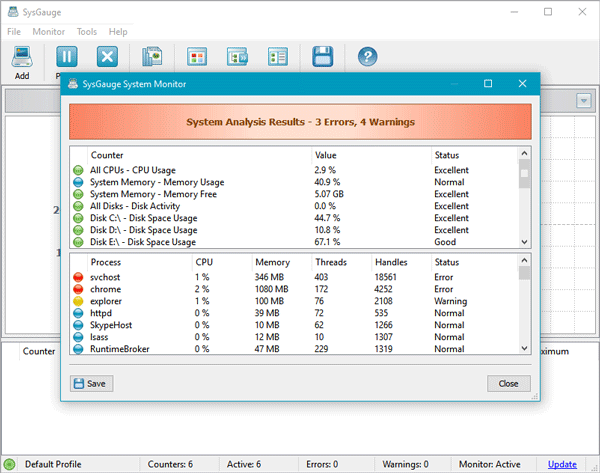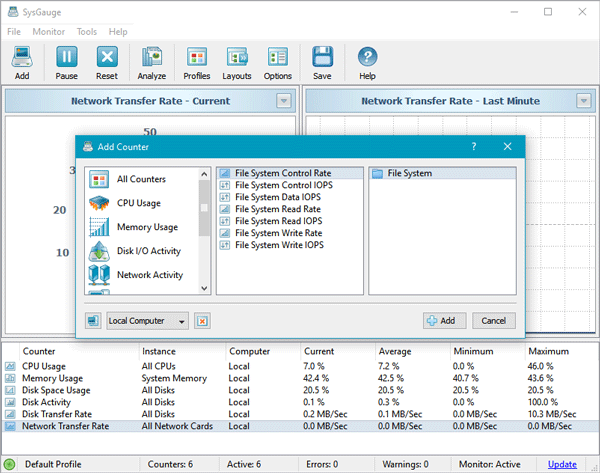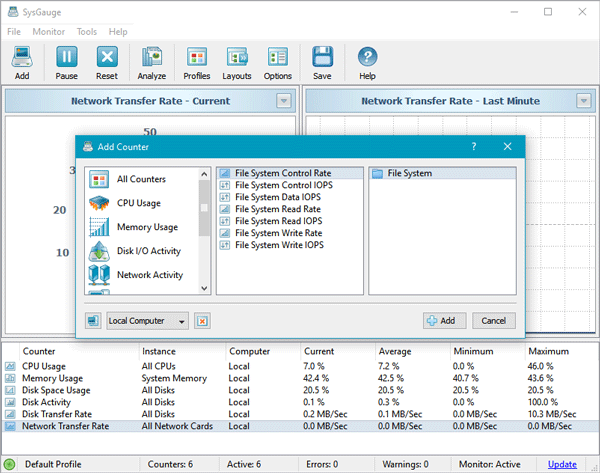SysGauge is a free system and performance monitoring utility allowing one to monitor the CPU usage, memory usage, operating system performance, the status and resource usage of running processes, file system performance, network transfer rate, USB performance, disk write transfer rate, disk space usage, disk read activity, disk write activity, disk read transfer rate, disk read IOPS and disk write IOPS for individual logical disks or all physical disks installed.
Monitor system performance with SysGauge
Talking about the features, it comes with some very essential functionalities those can help you to check what is consuming the most of your system resource and analyze them further. The best part of this tool is you can export the analysis in different formats including HTML, PDF, Excel, and Text. Some other features are mentioned below:
CPU usage monitoring: This is probably the most notable feature of SysGauge. You can use this option to check the entire CPU usage.USB activity monitoring: not only system resource but also it helps you to monitor USB devices. If your computer gets slower after plugging in a USB drive, you can find the problem using this tool.Network monitoring: if you think that you should check your network activity wisely, you can opt for this tool since it shows current data speed, average data speed along with some other information.Disk activity: it comes with Disk Activity Monitoring, Disk Space Usage, and Disk Transfer Rate functionalities so that you can check how much disk space is being consumed, the reading and writing speed, etc.Memory Usage: Although users can get some information about memory usage in Task Manager, this tool is not that bad at work. You can check current memory usage, average memory usage, as well as minimum and maximum usage.Create a profile: you can create a various profile to monitor your performance of a particular time.Analyze data: apart from getting a visual graph and meter, you can also analyze all the data so that you can find the problem and fix that quickly.
To get started with SysGauge, download and install it on your machine. After running the tool, you will see the following interface.
If you want to analyze the data, click on the Analyze button visible on the second menu bar, and you will see the following window pop up.
If you want to save or export the report, click on Save and select a format. You can also add some other options to get the corresponding activity. To do so, click on Add button, select what you want and hit the Add button again.
In the Settings menu, you can find some options to perform various tasks. For example, you can add a Proxy, email notification, manage sound and more. Two of the most important feature of this tool is “Visual Graph” and “Meter.” The Visual Graph shows how much a particular resource is being used and the same thing is shown by the Meter as well. You can check different rates by clicking on various resource (e.g. CPU usage, Memory Usage, Disk Space Usage, Disk Activity, etc.)
Is SysGauge free?
Yes, SysGauge is available for free. Whether you want to download it on Windows 11 or Windows 10, you can install it on both versions without any compatibility issues. Although there is no separate version for 32-bit and 64-bit architectures, you can download and install the program on both.
What is SysGauge?
SysGauge is a system and performance monitoring program. You can download it on Windows 11 and Windows 10 computers without any problem. It comes with a CPU monitor, USB activity monitor, network monitor, disk activity monitor, etc. If you like, you can download it from here. I am sure that you will find this freeware useful. Here is a bunch of other free software to monitor system performance & resources on Windows.