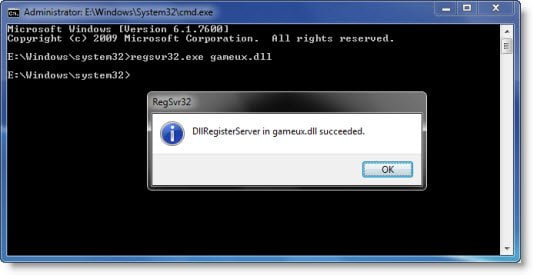Games Explorer not working
To open the Windows 7 Games folder, you’d normally click on the Games Explorer link in the Start Menu. If you cannot see the Games link there, click Start > Right Click > Properties > Start Menu tab > Customize > Select Games > Display as a link or Display as a menu > OK > Apply > OK You can also type Shell:Games in Windows start menu search bar and hit enter to open the Games folder. But if the Games Explorer folder does not open in your Windows, then do this:
Type cmd in Windows 7 start menu search. When cmd appears as a result, right click on it and select Run as administrator. In the elevated command prompt, type and hit Enter. This will re-register the gameux dll file. Now if on running a game from the Games Explorer, you get an error message : Then, open regedit and navigate to following key:
If it doesn’t exist, then in the right pane, create a new String value (REG_SZ) Call it IsShortcut . Click OK > Close Regedit > Reboot. Hope it helps! Go here if you find that your Games Explorer is slow to open or Games Explorer empty or link does not work in Windows 7 or Windows Vista.