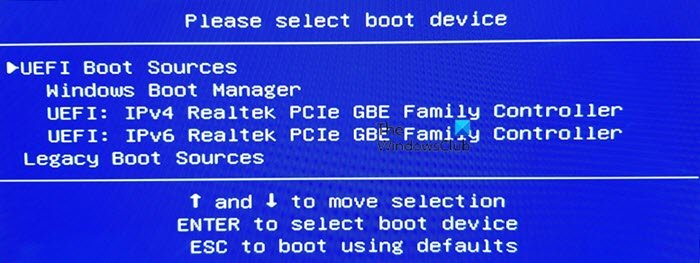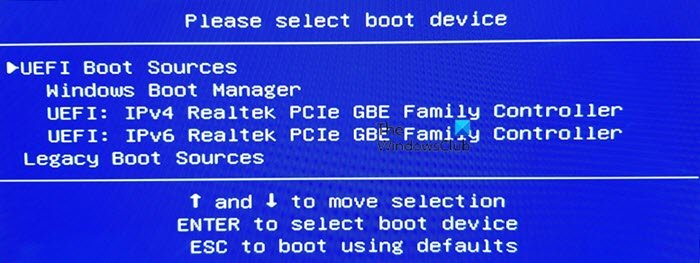UEFI Boot Sources – Please select boot device
This screen is also called the Boot Device Options menu; it lets you select a UEFI boot source, such as Windows Boot Manager or a Network card, or a Legacy boot source, such as the hard drive or CD/DVD drive. In this post, we discuss the following aspects: You see UEFI IPv4 and IPv6 in the image because of the BIOS supports boot from network option as well.
1] Default boot order
The first thing you should know is the default boot order for such BIOS or UEFI configuration screen. If any of the devices from which you need to boot doesn’t have boot files the you could face the issue.
UEFI boot orderOS Boot ManagerUSB Diskette on Key/USB Hard DiskUSB CD/DVD ROM DriveNetwork AdapterLegacy boot orderOS Boot ManagerNotebook Hard DriveUSB Diskette on Key/USB Hard DiskUSB CD/DVD ROM DriveUSB Network AdapterNetwork adapter
2] Configuring the boot order
To configure boot order for the computer, you need to to to the Advanced tab in the BIOS Settings. The option may differ from each other, depending on the model of the PC.
Turn on the computer, and then immediately press the Esc key repeatedly until the Startup Menu opens.Press F10 to open the BIOS Setup Utility. On some computers, it could be the F2 or F6 key to enter into the BIOS.Once you are in the BIOS, switch to Boot SettingsFor notebook PCs: select the Storage tab, and then select Boot Options.For desktop PCs: select the System Configuration tab, and then select Boot Order.Follow the on-screen instructions to change the boot order.
You will have to use the arrow keys to move up and down, Plus and Minus, to change the boot order.
3] Reset the boot order to the default settings
If it’s not working as you expected, one last thing you can do is reset the boot order to default. It will set the order the comes out of the box.
Start the computer, and boot into the BIOS settings.In the BIOS Setup screen, select File Tab, and then choose Apply DefaultsSave and Exit.
This will restart the computer, and hopefully, boot the computer into Windows.