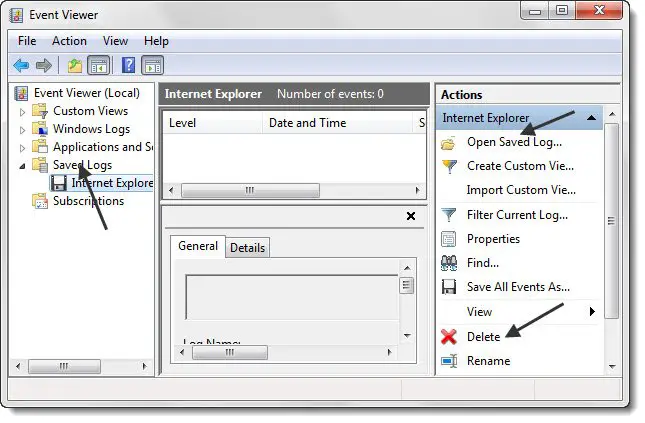How to view Event Viewer Saved Error Logs
If you are a regular of Event Viewer and you frequently view many .evt or .evtx files in Event Viewer, you may have noticed that a large number of files end up accumulating under Saved Logs. These entries remain even if you delete the original .evt and .evtx files. These Saved Logs are stored .xml format, in the ExternalLogs folder, which is hidden. To view this folder, first through the folder options, uncheck the hidden and system files options, and navigate to the following path: You will see the .xml logs here. The contents of this folder are hidden so you must turn on Show Hidden Files and turn off Hide Protected Operating System Files to see them. To open a saved event log, start Event Viewer. Now, in the Actions menu, click Open Saved Log and navigate to and select the Saved Log from its location. You can delete the Saved Logs from the Actions Box. But when you delete the log from the Event Manager’s Actions Box, you are only removing it from the console tree; you are not deleting the log file from the system. If you wish you can delete the logs from your system, you will have to navigate to the mentioned ExternalLogs folder and delete them manually. Make sure that the Event Viewer is closed when you delete these files. Windows Event Viewer Plus, a portable freeware app that lets you view Event Logs faster than the default inbuilt Windows Event Viewer, may also interest you. Related reads that are sure to interest you: