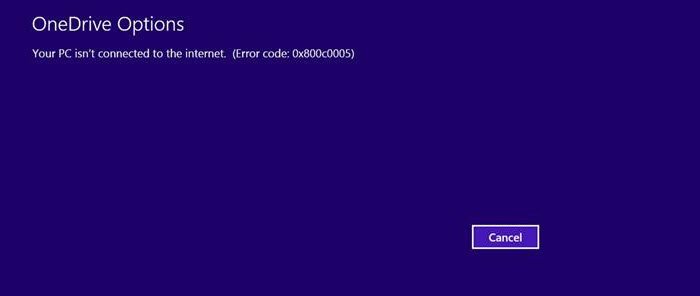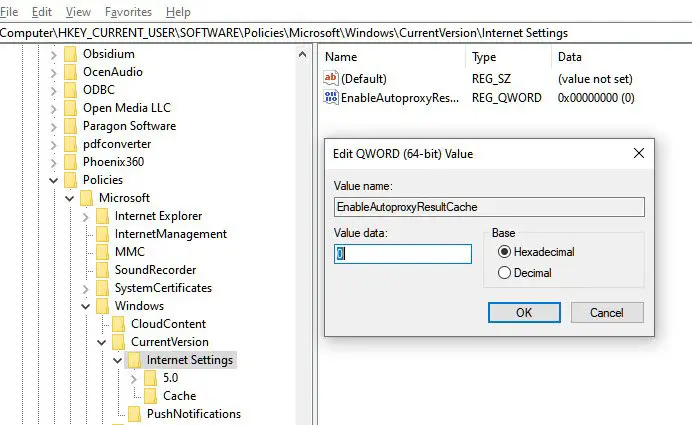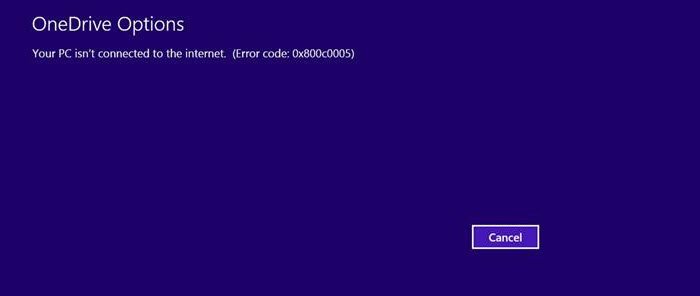Your PC isn’t connected to the internet, OneDrive Error 0x800c0005
Most of the users who have reported this use their computers or log on with their Active Directory account to the company network domain. If they have OneDrive for Business (Office 365 ) or have a personal account connected to it on the same account, then that’s what is creating the problem. You will need to have admin permission to manage firewall, proxy, and registry settings.
1] OneDrive for Business or Personal
When using an AD account, you cannot have a Personal OneDrive account in that. When you connect to a Corporate Network, some regulations will restrict any activity by accounts that are not part of it. Since the Personal OneDrive account is not allowed to connect to the internet, it will assume that the PC is not connected to the internet.
2] Asks System Admin to remove limitations
If you are using OneDrive for Business, then usually, this error message means there is a connection issue in the company. You need to contact your company’s System Administrator to check if there is any block or limitation of the connection to OneDrive. Once they remove the limitation, OneDrive should be able to pass through and connect to the internet.
3] Disable Firewall
Open Firewall Settings, and check if any rules are available that block OneDrive connection. You may have to reset the Firewall to give it a final test.
Open Start Menu, and type Firewall in the search boxClick on Windows Defender Firewall, and then click on Outbound Rules.You can then use filters like sort by domain profile to find if there is a rule of OneDrive.Remove or Disable it.
Try to sign-out and sign-in again to check if the issue is not there anymore.
4] Disable Proxy
If you are using a VPN or have setup proxy on your computer, it can also restrict the access of OneDrive. If that’s the case, the chances are that you will face this error in other applications as well. Nevertheless, it’s a good idea to disable any software or windows configuration for the Proxy. One of the ways is to disable Proxy via the registry. Follow the steps as below:
Open Run prompt by using Win + R combinationType Regedit in the Run dialog box and hit Enter to open the Registry Editor. Navigate here:
In the right pane of this window, create a new DWORD by right click and select New -> DWORD Value.Name it as EnableAutoproxyResultCache Double click to edit the valueSet the Value data as 0 to disable Automatic Proxy Caching. Click OK.
You may have to reboot the computer to get the effect. I hope these tips help you solve the issue where you get the error—Your PC isn’t connected to the internet, OneDrive Error Code 0x800c0005. Like I said in the start, it’s a domain network issue, and only your system admin can help to figure out if Firewall, Proxy, and Personal OneDrive account is not an issue.